So you’re using Shopify to run your online store. No problem! It takes just a few simple steps to get ViralSweep up and running on your store.
In this guide, we will learn how to setup ViralSweep on Shopify store step-by-step.
Steps To Set Up ViralSweep On Shopify
1) On your Shopify store, go to Blogs & Pages and click ‘Create a new page’.
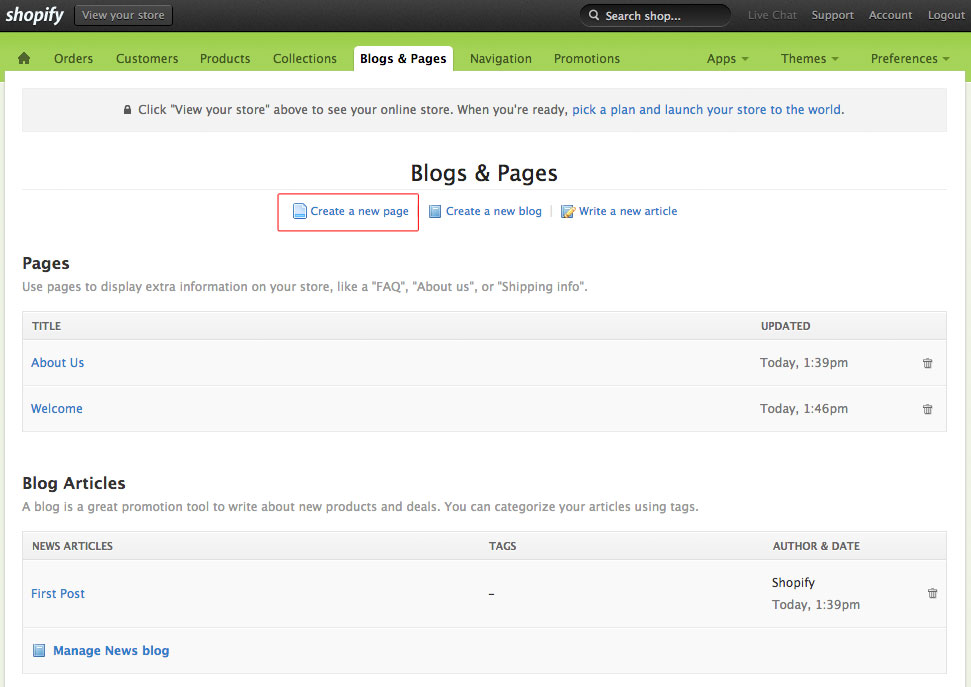
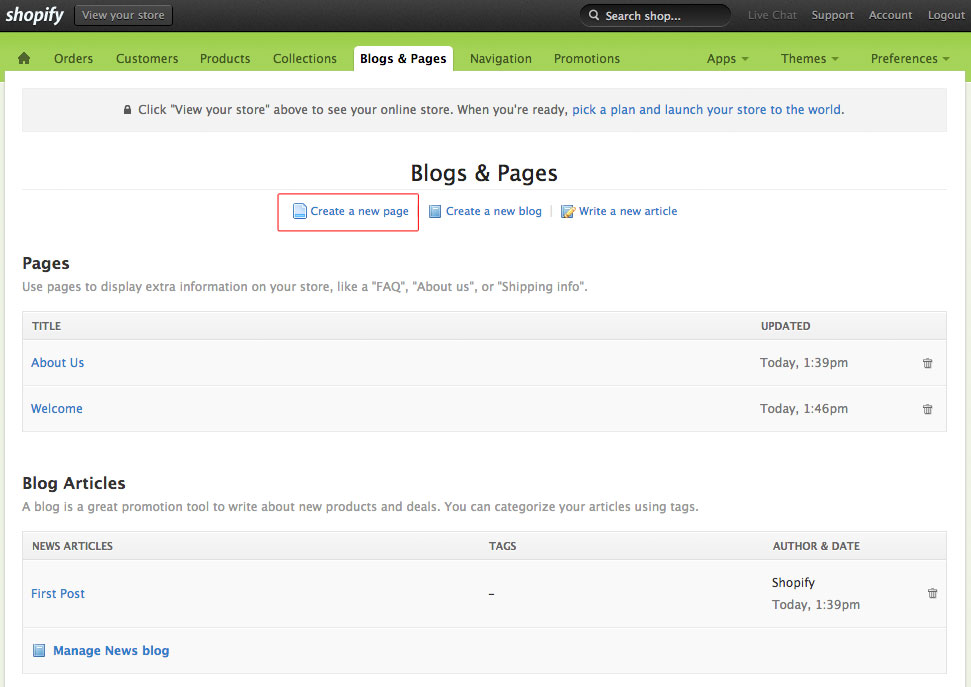
2) Next, we’re going to name our new page. Under ‘Page title,’ put in a page name. For us, we’re going to name it ‘sweepstakes’. Once you name it, click the ‘Create page’ button at the bottom.
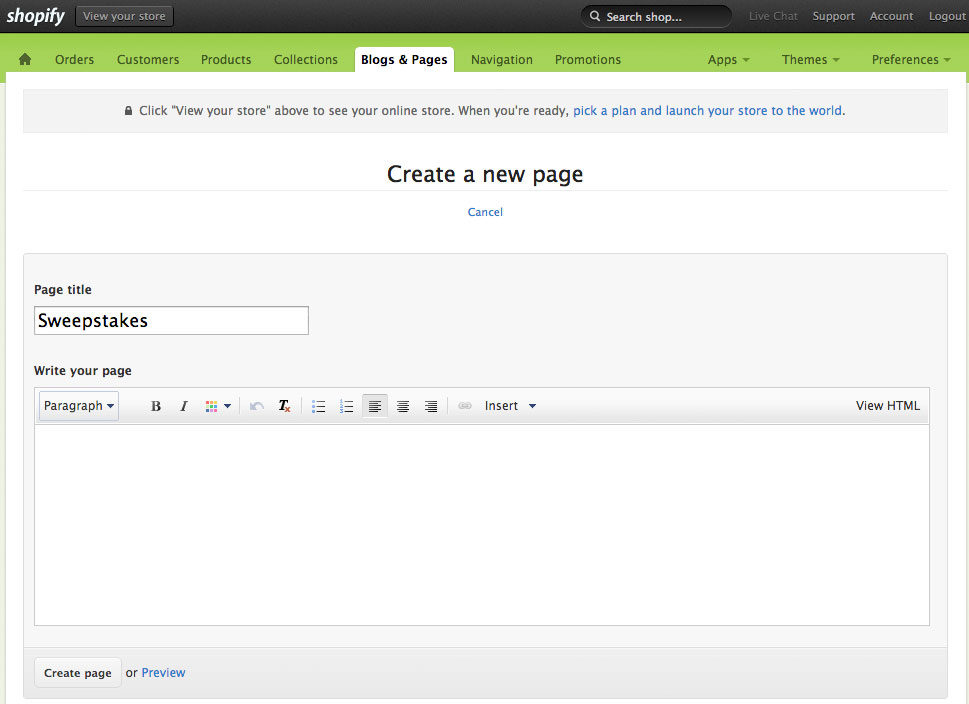
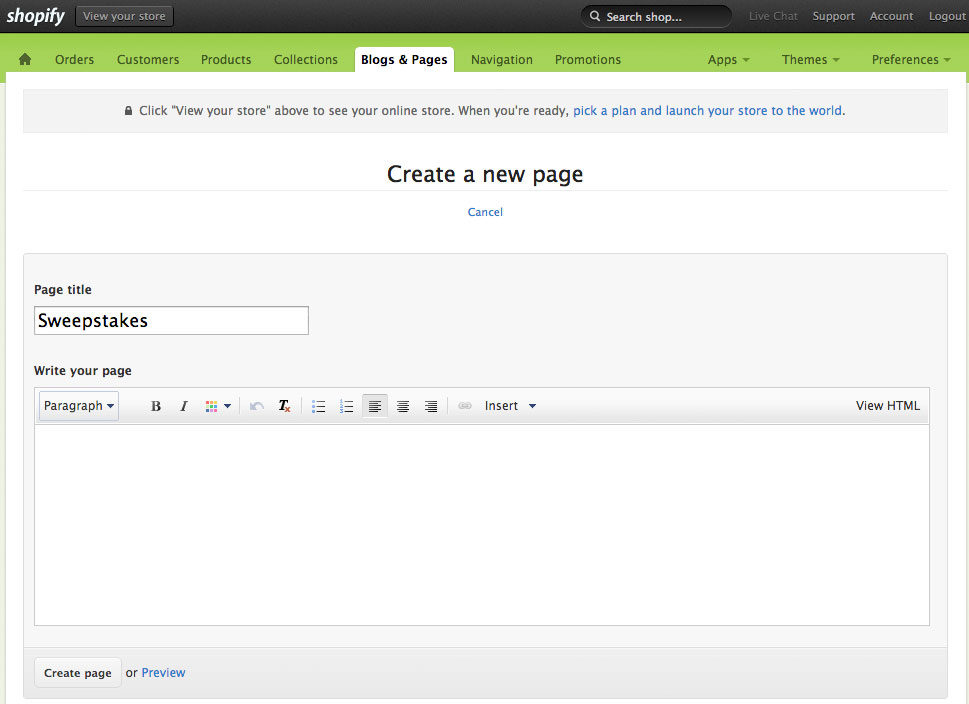
3) Now go to Themes > Template Editor.
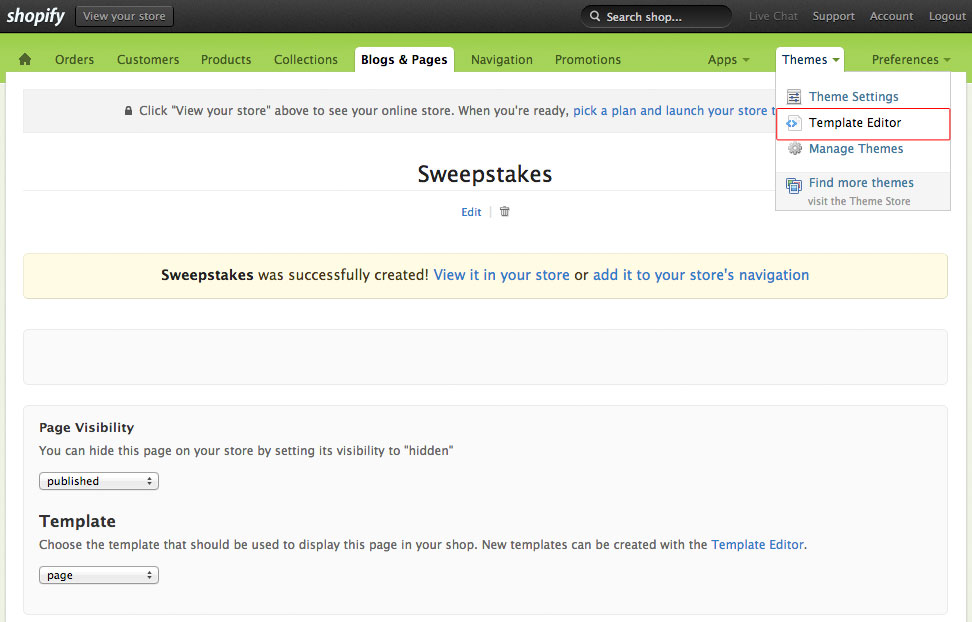
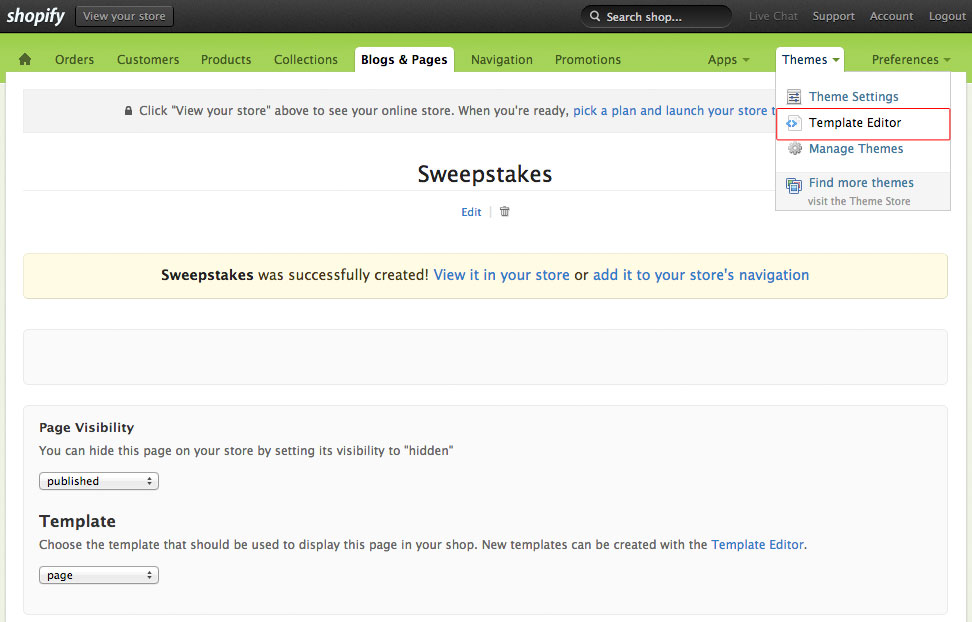
4) On the left-hand side, under ‘Templates’, click ‘add a new template’.
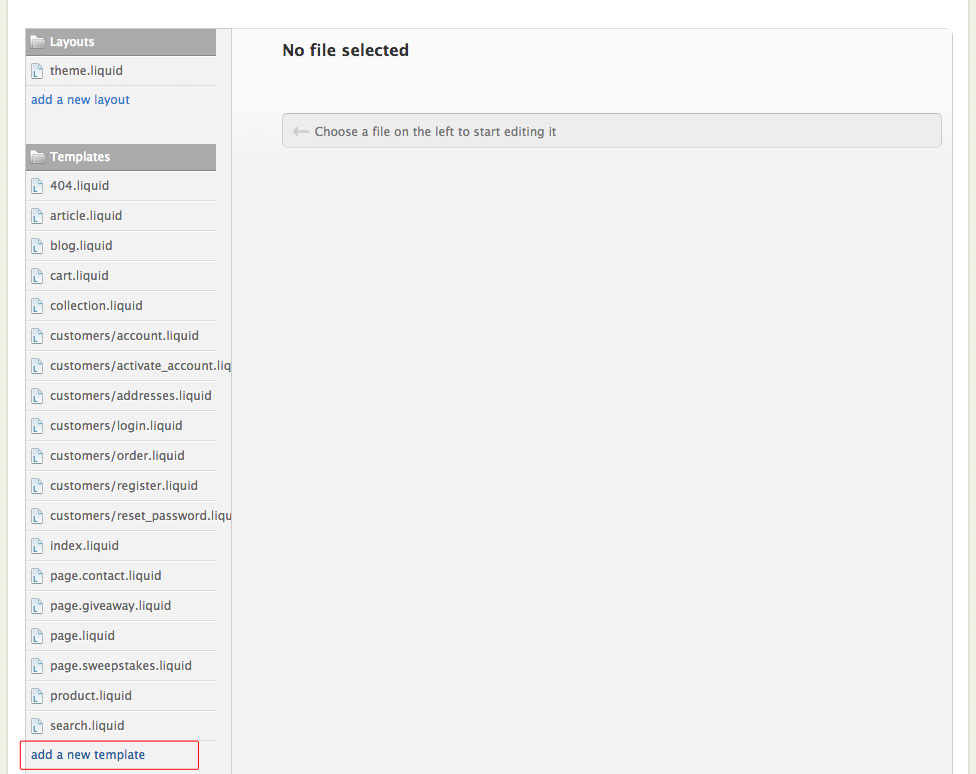
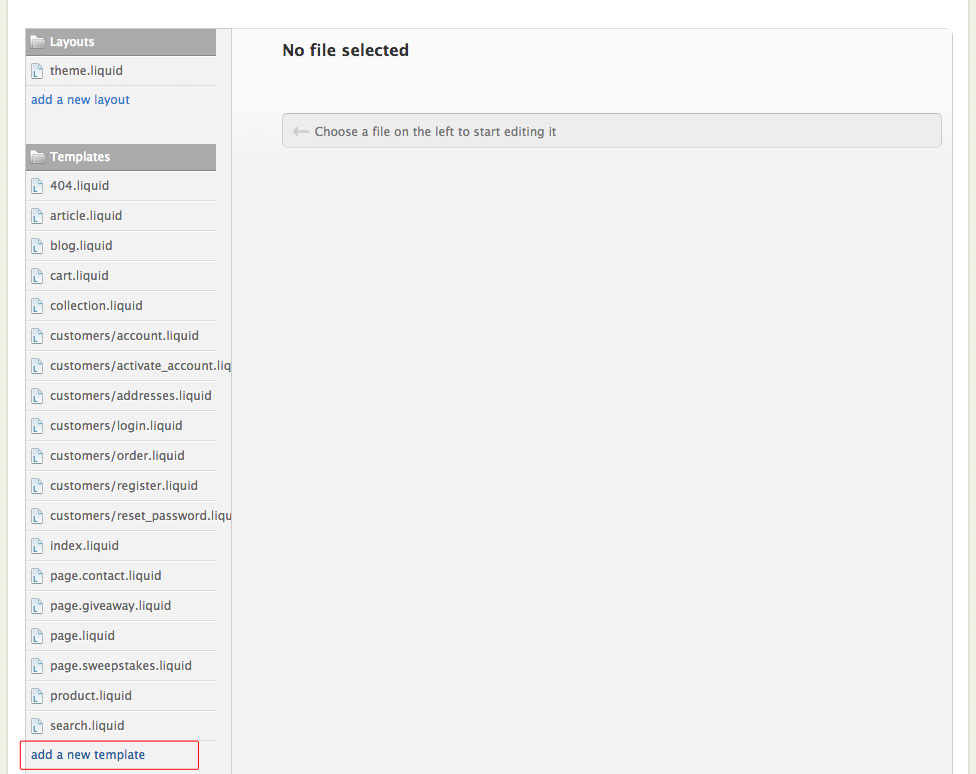
5) On the drop-down menu, choose ‘page’. Then, name the page. We are going to call it ‘sweepstakes’. Once you’re done, click the ‘Create template’ button.
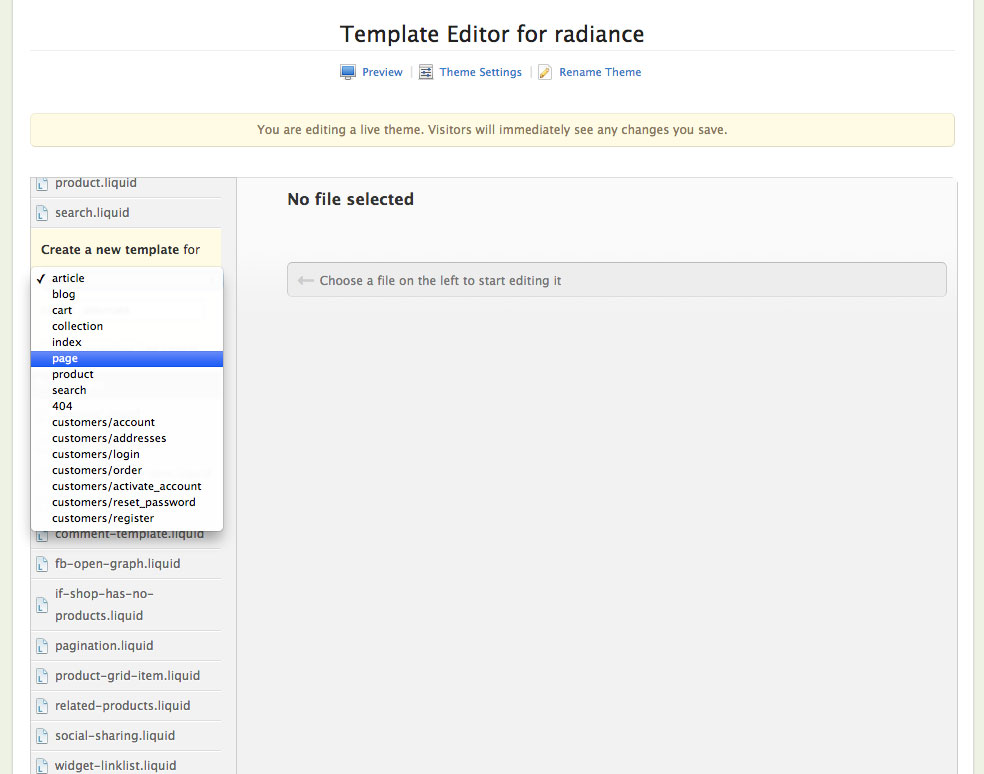
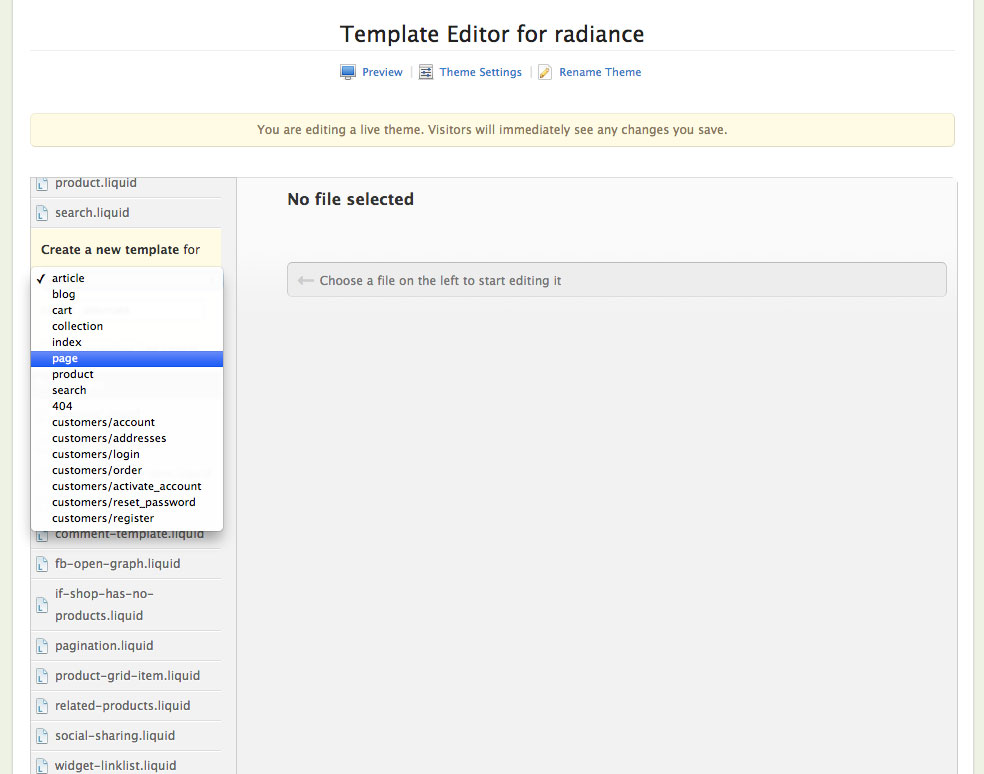
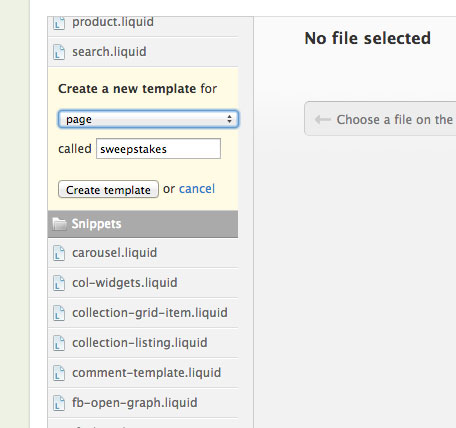
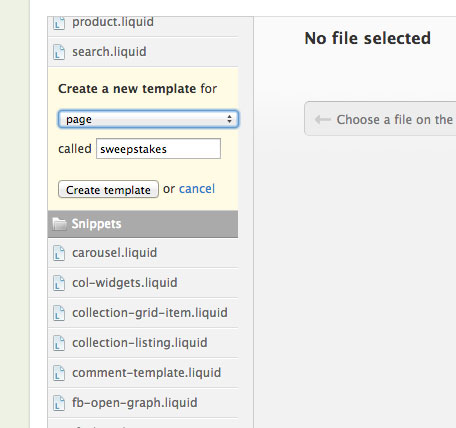
7) You should now see the template on the right-hand side with some code. Delete the code you see so you’re left with a blank template.
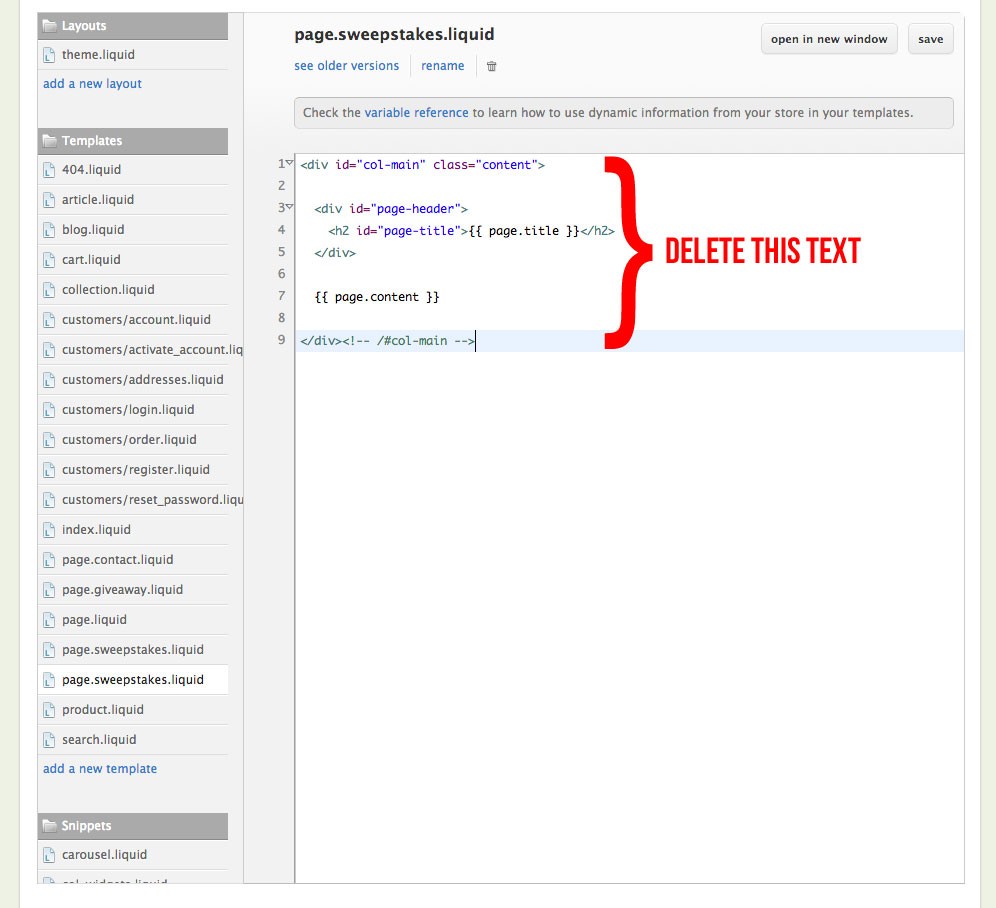
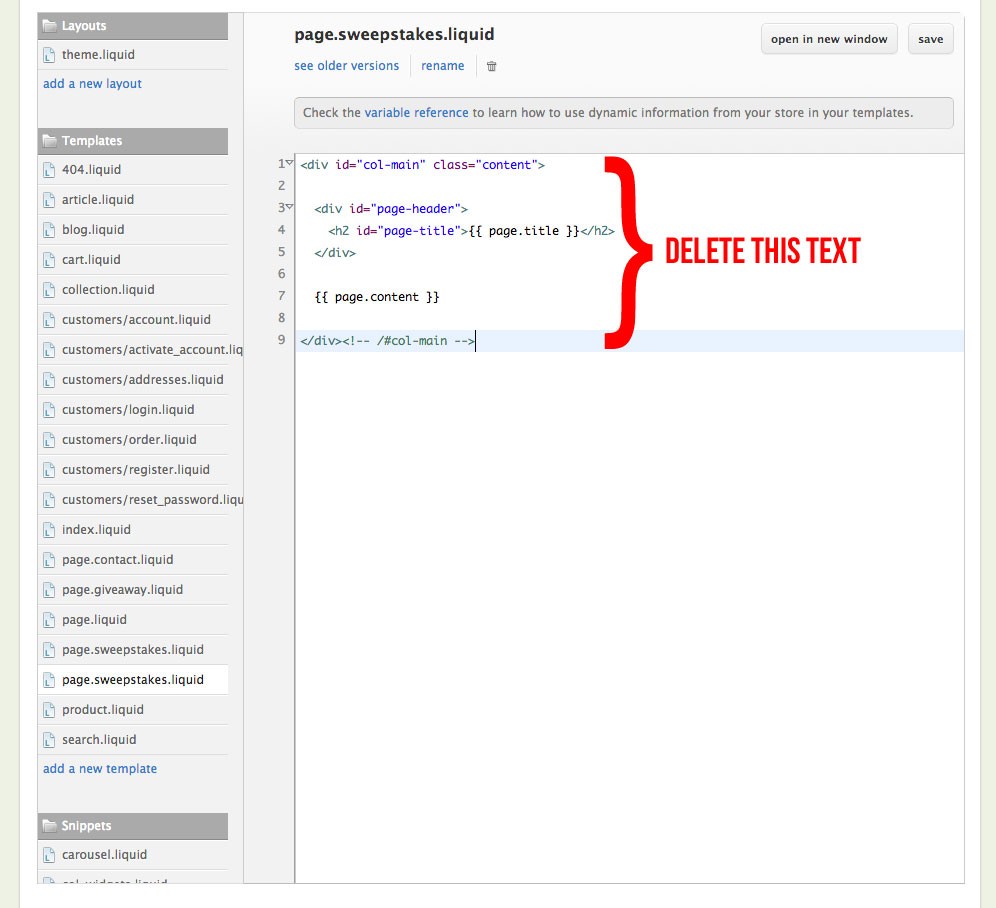
8) Once your template is blank, on the first line, type in: {% layout none %}
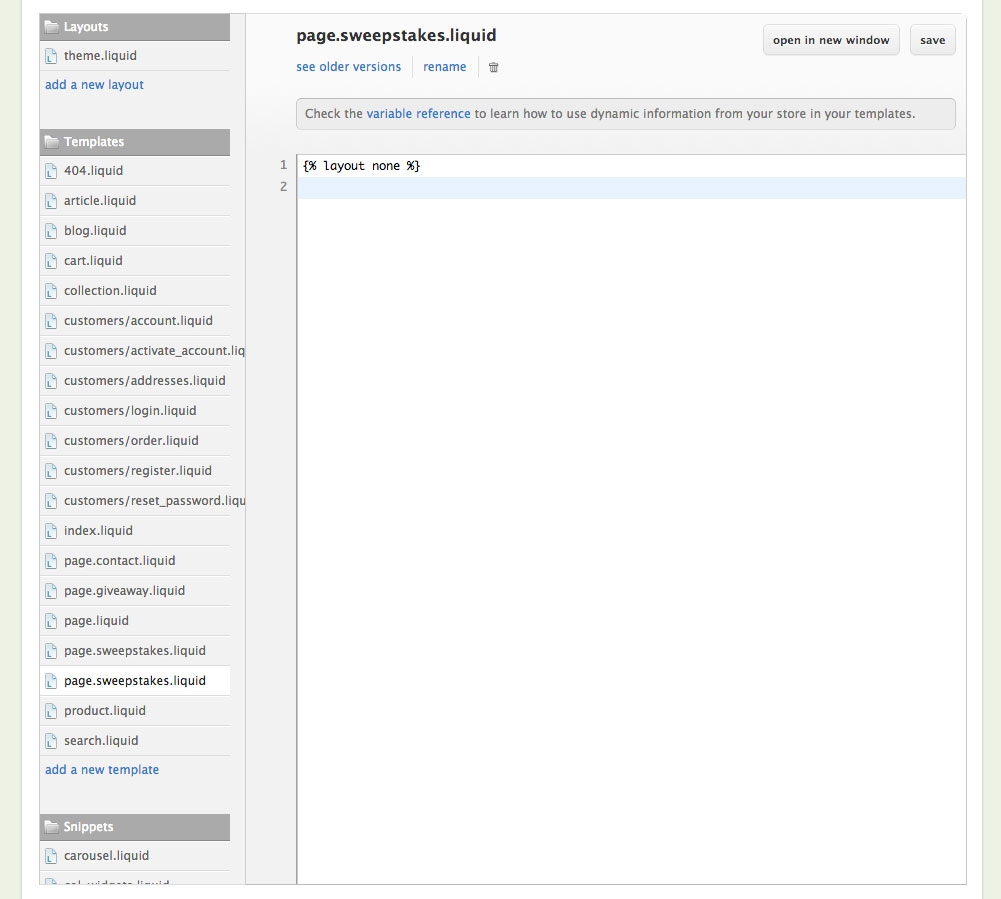
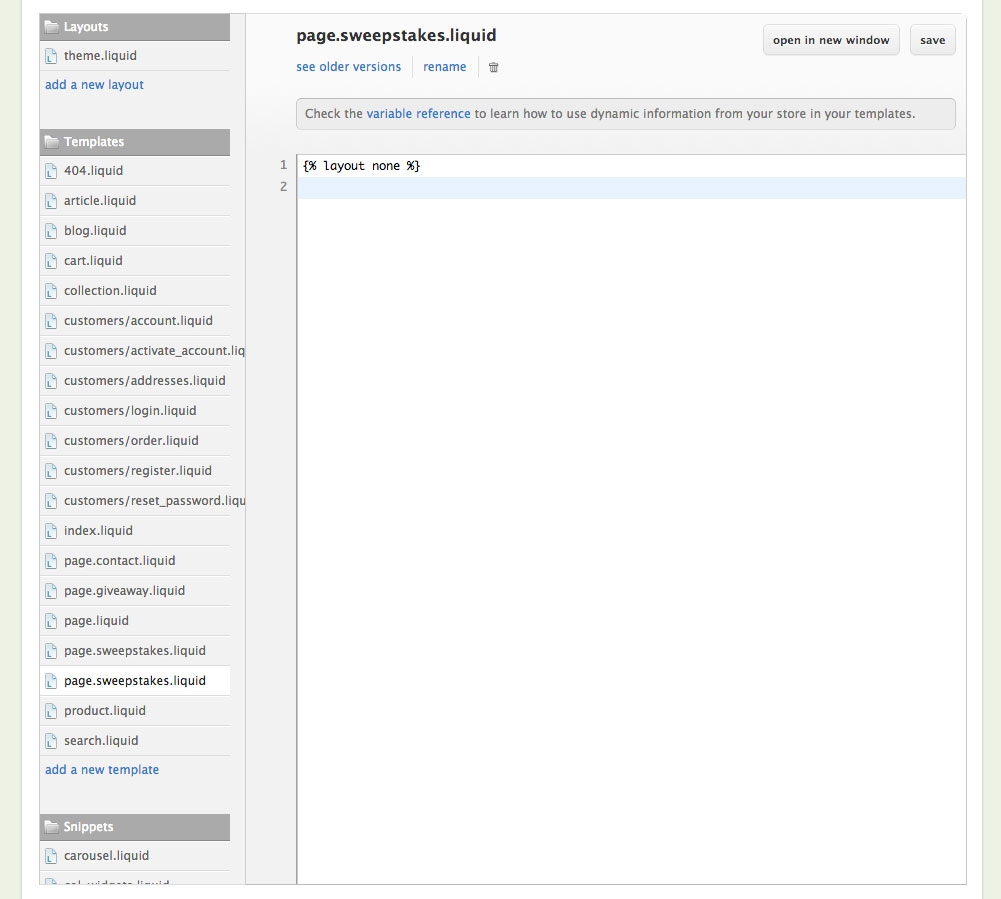
9) Go to your ViralSweep dashboard, and on your sweepstakes, click ‘Get Code’ and copy the code for your sweepstakes. Go back to your Shopify template, go to the 2nd line, and paste the code. Click the ‘save’ button in the upper right corner.
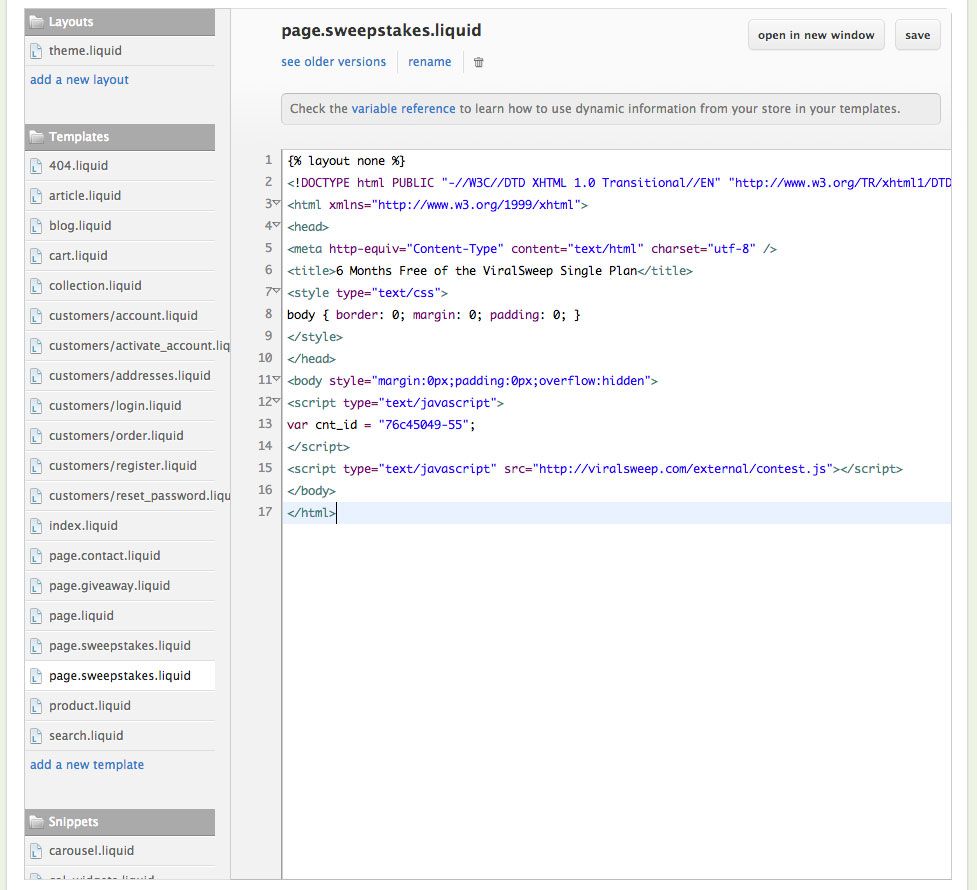
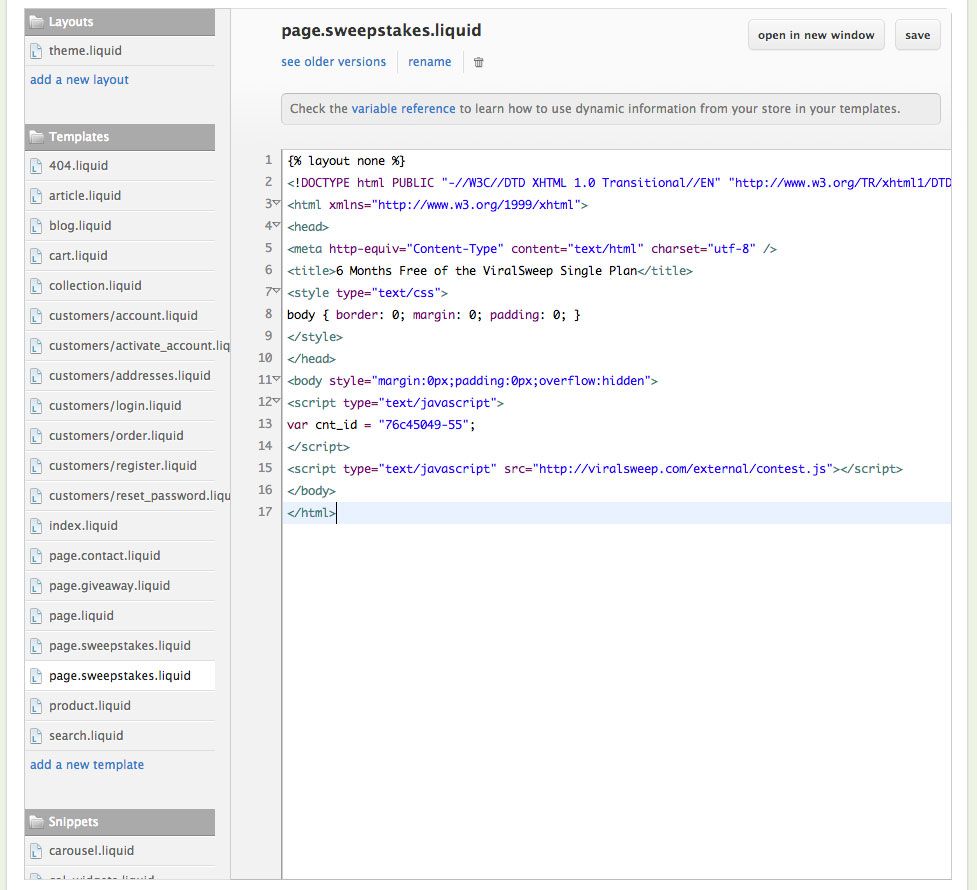
10) Next, go back to ‘Blogs & Pages’ and click on your new page that you created. For us, we’ll click on the page ‘Sweepstakes’.
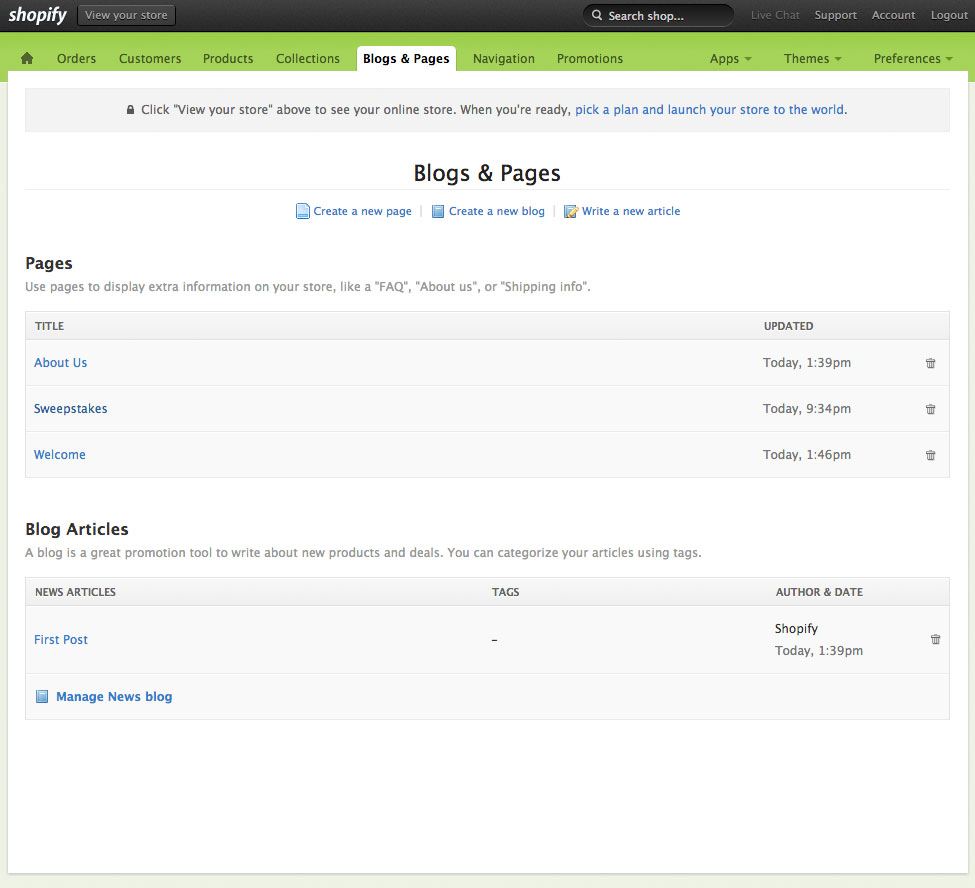
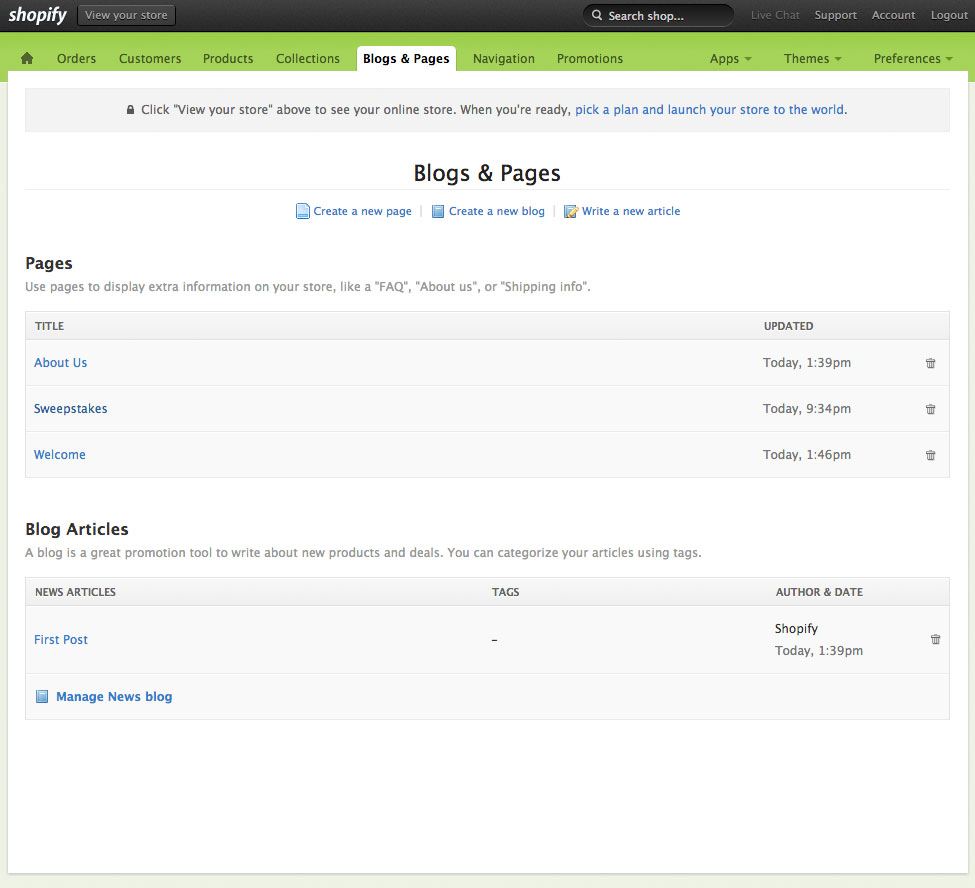
11) Under ‘Template’, click the drop-down menu and select the name of the template page that you created.
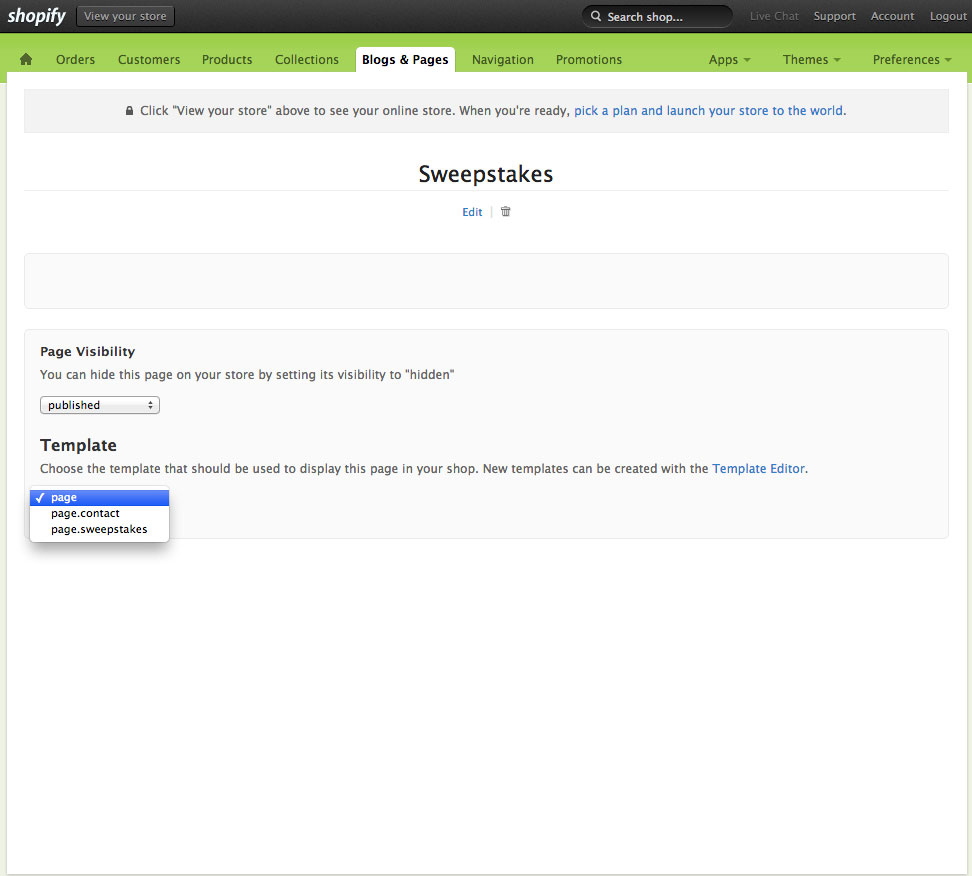
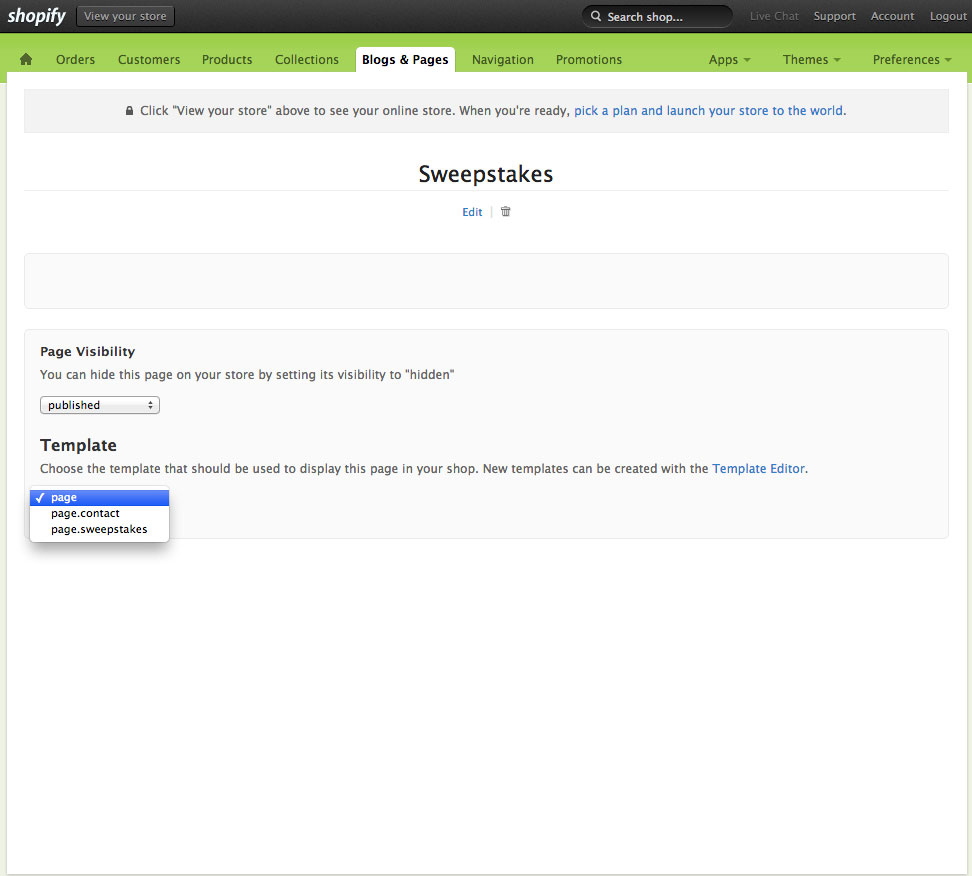
12) That’s it. You’re done! You should now be able to navigate to the new page that you created on your Shopify store, and you should see your sweepstakes.
Still having trouble? Contact us at help at viralsweep.com or leave a comment below, and we’ll help you out!
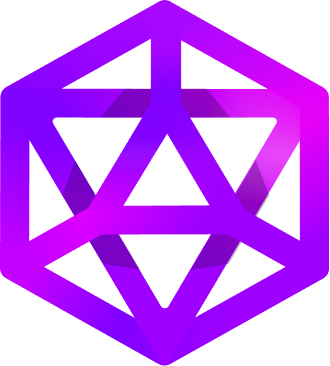
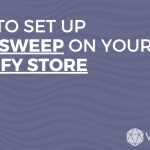
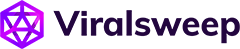
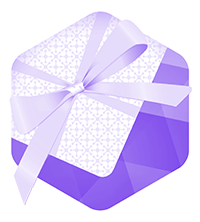



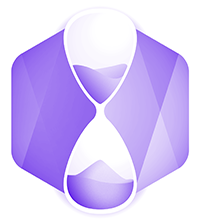
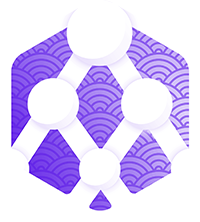
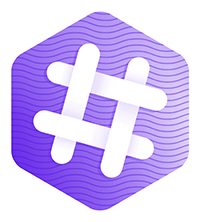
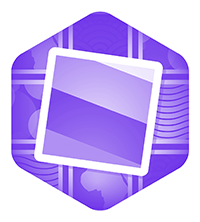
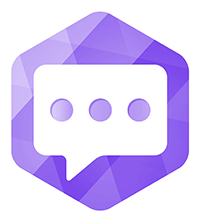
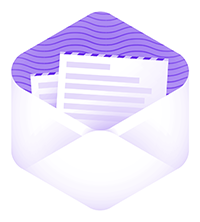
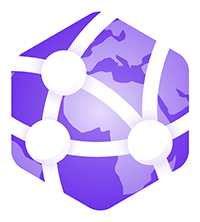


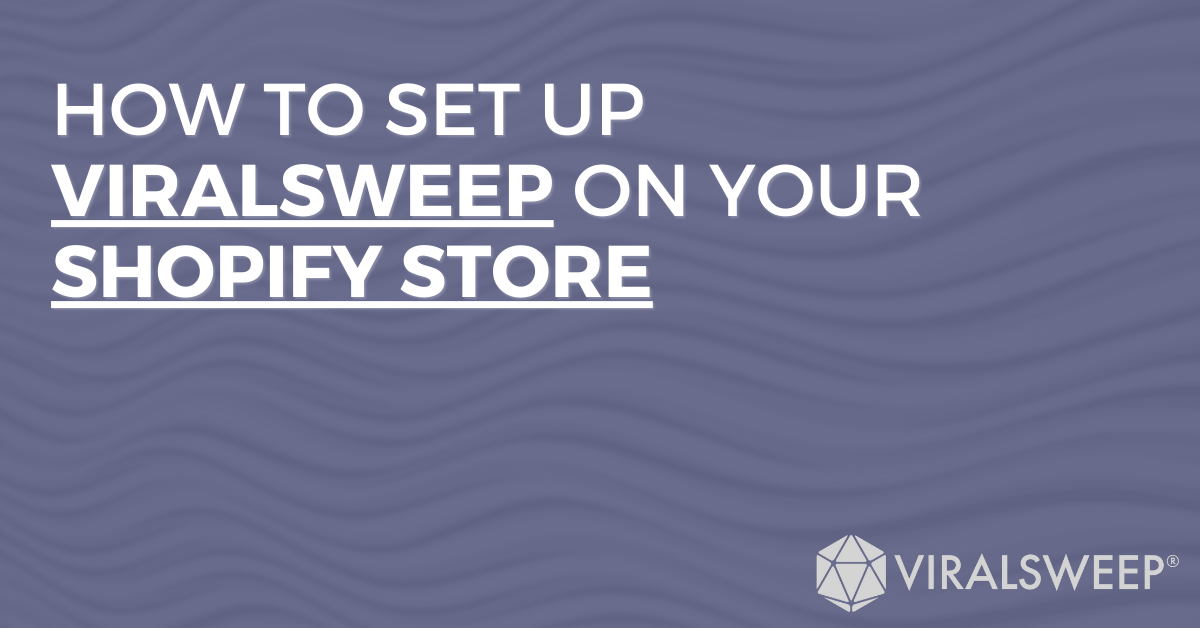

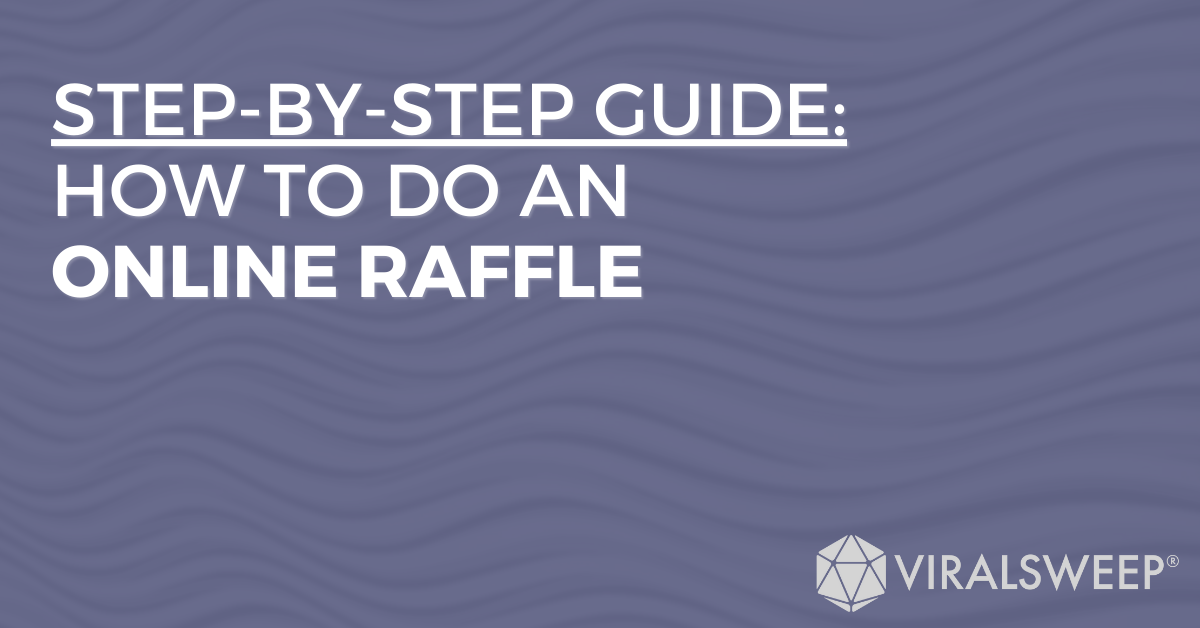

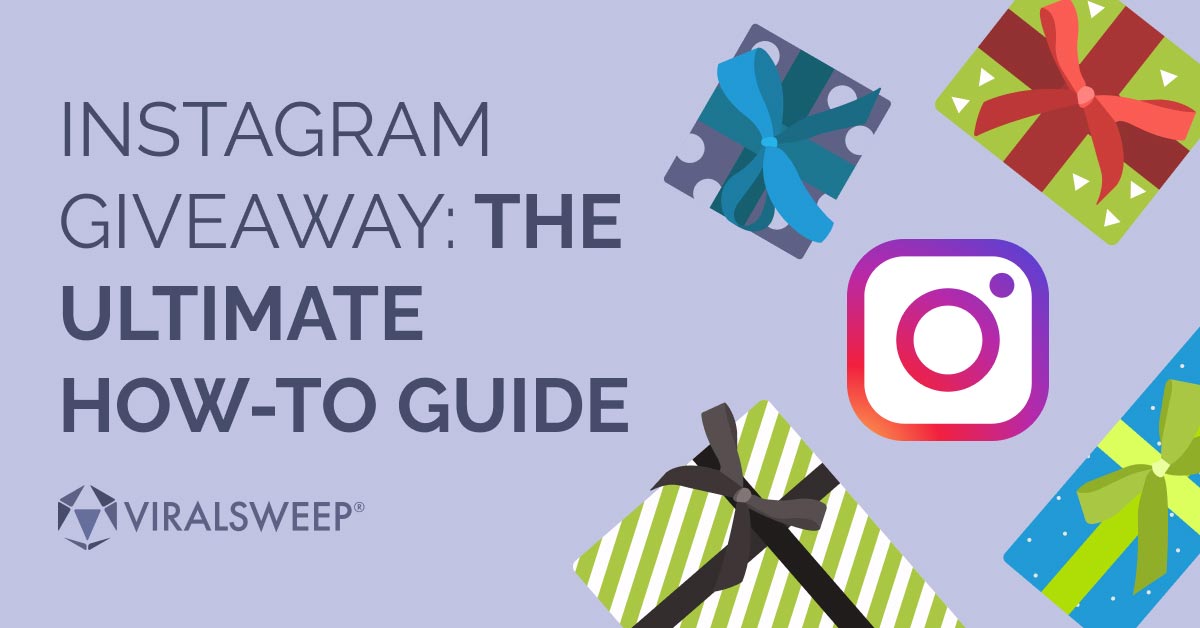
The A-Z of Building Shopify Raffle Campaign - ViralSweep
[…] you can choose from to connect with your account and start building your raffle campaign after an easy setup. If you plan to organize more Shopify raffles, contests, giveaways, and sweepstakes, an application […]